WellPrept Assistant Dashboard (Overview)

WellPrept for Assistants offers assistants a separate dashboard compared to the doctor's. However, the doctor's dashboard is also easy to use and provides features that make sharing educational resources with patients highly organized. 📊
It combines different sections and elements that allow you to switch between doctors you assist, view the history of the messages sent, and share the condition pages your doctor has created. 🔄📜
When you log in to your WellPrept Assistant account, you get to see the dashboard like the following: 🖥️

Let's look at these components from a close-up.
IN THIS ARTICLE
Menu

The WellPrept for Assistants menu provides you with the links to access different components.

Simply head over to it and click the ≡ menu icon to see the different menu items you can access or utilize.
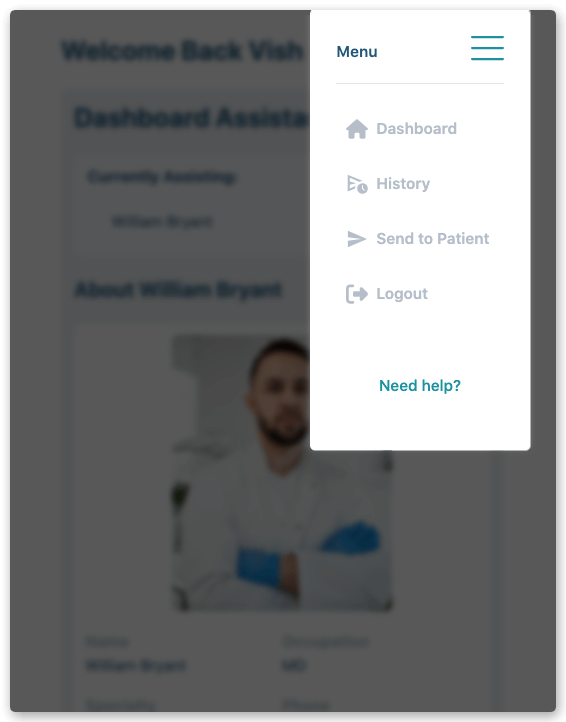
The items included with the menu:
- Dashboard.
- History.
- Send to Patient.
- Logout.
The following sections explore them thoroughly.
Dashboard

The Dashboard tab of the assistant account allows you to see the details of the doctor you're assisting.
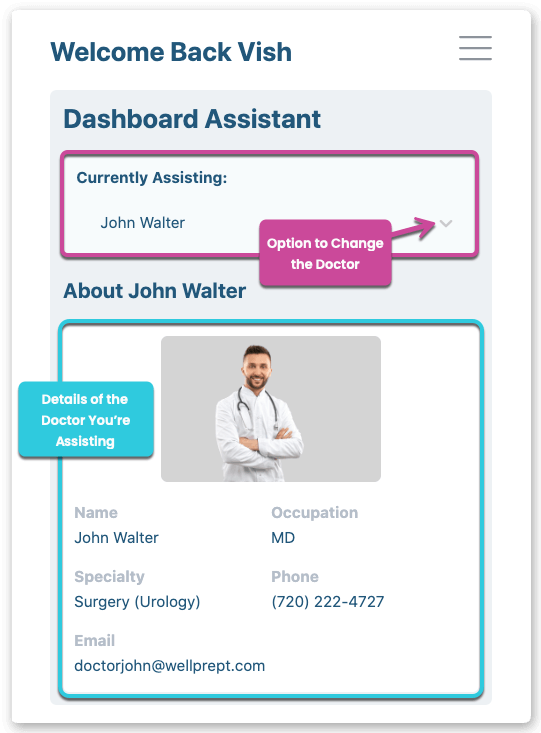
Plus, it lets you switch between doctors' accounts to assist them separately with their own condition pages they have created. Yes, you can assist multiple doctors from a single WellPrept Assistant account.
To learn how to switch between doctors' accounts, follow the steps mentioned in this article 👉 How to Switch Assisting.
History

The History tab on the menu lets you access the History of the messages you or your doctor has sent to the patients.
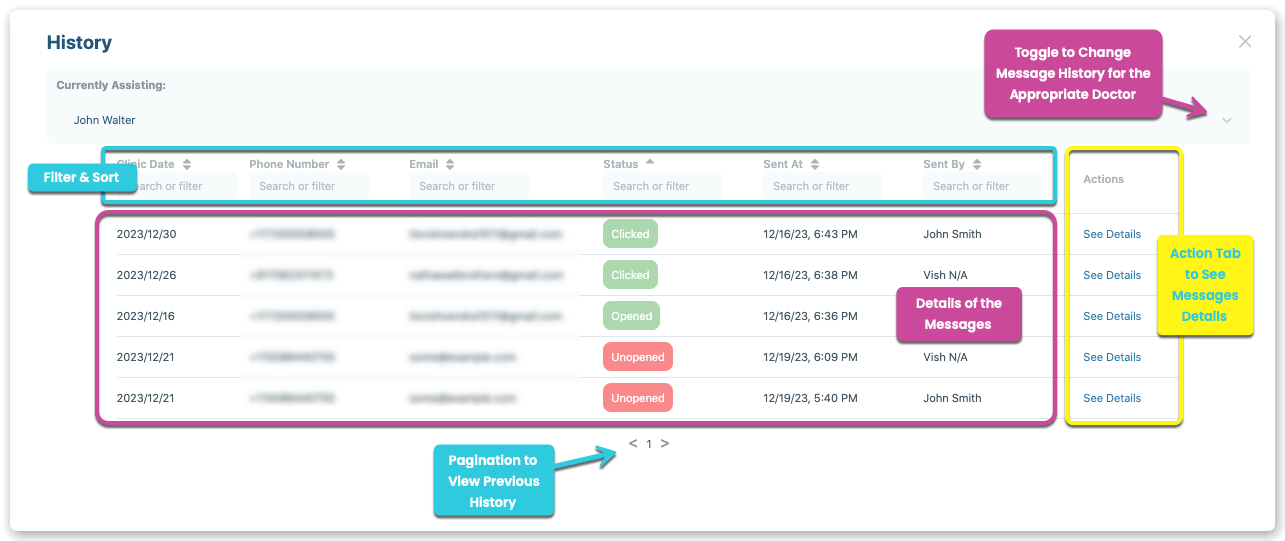
It provides you with complete details of the messages sent. For example, when the message was sent, who sent it, whether the patient opened it or not, and much more. To learn how to utilize the History tab effectively, follow the steps mentioned in this article 👉 How to View Message Status.
Send to Patient

Using the Send to Patient tab, you can access the options that allow you to share condition pages with the patient.
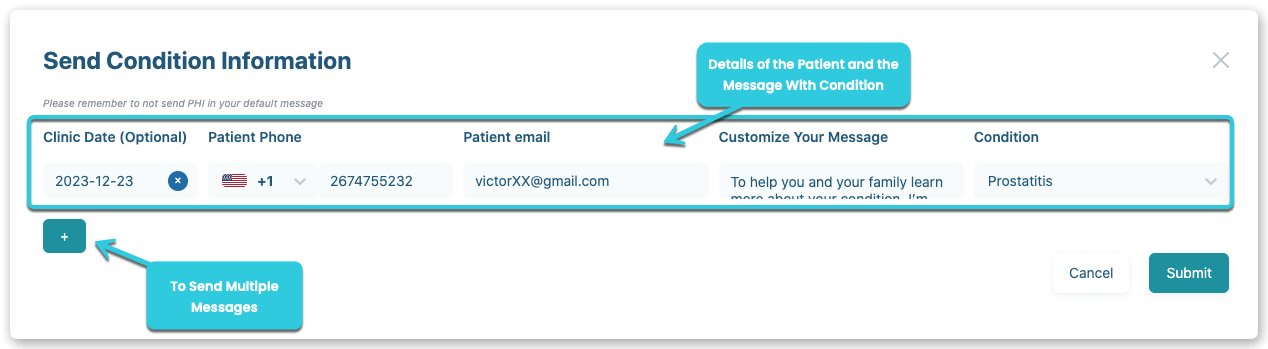
By using the available options, you can send single or multiple messages to the same patient or different patients at the same time. Learn more about Send to Patient in this article 👉 How to Share Condition Pages.
Logout
The Logout tab simply allows you to log out from your assistant dashboard.

Head over to it and click the button to log out.
RETURN TO
