How to View Message Status

Do you want to check when and with whom you or your doctor have shared the condition pages? Well, using the History feature of WellPrept, you can do that easily.
- On your WellPrept Assistant Dashboard, go to Menu ≡

- Then, click the History button.

- It will open the History of your sent messages with all the details, such as:
- Clinic Date - When the patient will visit or have visited.
- Phone number.
- Email.
- Status - Whether the patient opened the message or not.
- Sent At - Date when sent the message.
- Sent By - Who sent the message (you or your assistant.)
- Actions - Details of the message sent.
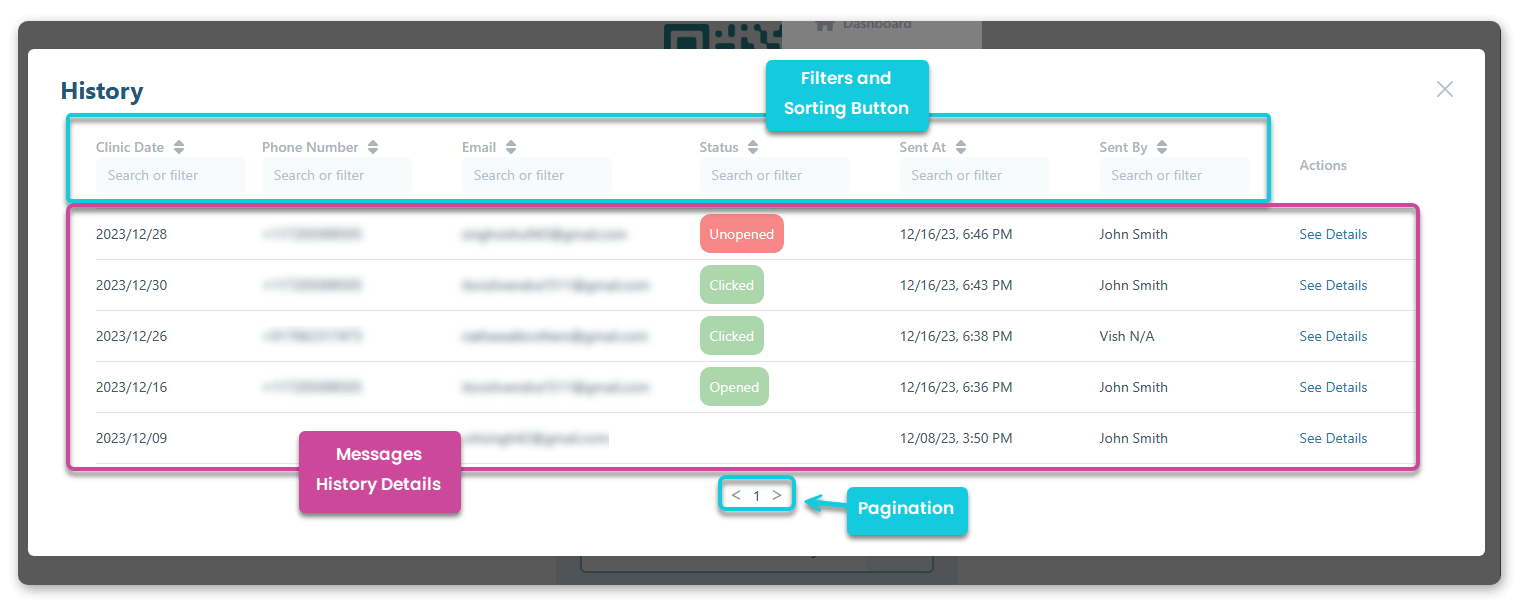
- Use the pagination feature to visit different pages of History and review all the messages you or your assistant sent.
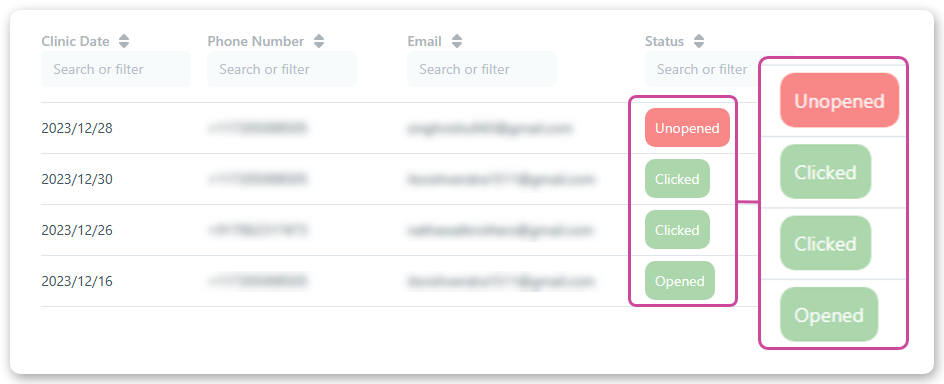
- If the patient has opened your message, the Status tab will tag it as Opened. If they click the link sent with the message, it will be tagged as Clicked, and if there's no activity from the patient's end, you will see the status as Unopened.
- Further, by clicking the See Details label under the Actions tab, you can check what the message was about.
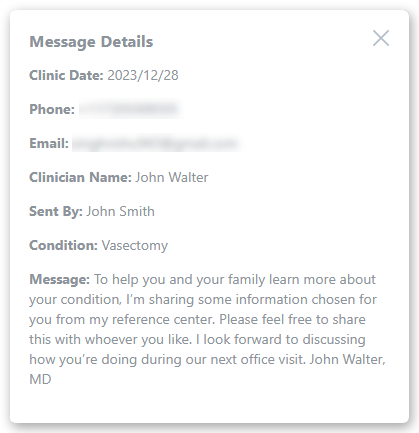
- When you click the See Details, a popup will appear containing all the details, as you can see in the above screenshot.
Using Filters
By default, the History feature of WellPrept provides you with the latest occurrences of messages sent. However, you can sort and filter the history according to your requirements. The filters and sort buttons let you do that effectively.
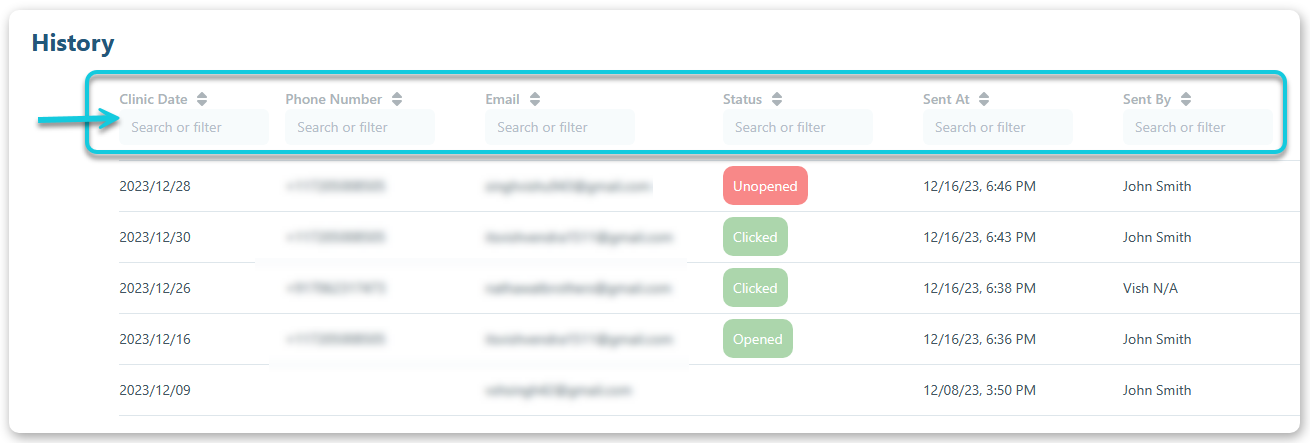
To sort your history, go to the sorting button and click on it.
You can sort history according to Clinic Date, Phone Number, Email, Status, Sent At and Sent By. If the sorting button is (▲) up, your history is sorted from oldest to latest. And if the sort is (▼) down, the history is sorted from latest to old.
To filter the history, go to the search field and type your query, and the history will be filtered accordingly.
RETURN TO



