Accept the Invitation (For Already WellPrept Users)

WellPrept for Assistants is a platform that enables assistants to share condition pages with the patients through SMS or email on behalf of the doctor. If you're an assistant with an existing WellPrept account and want to use it for another doctor, you can follow the instructions mentioned in this article.
💡 The instructions on this page are for only assistants who have a WellPrept account already. If it's your first time using WellPrept, then you should follow this article 👉 Accept the Invitation (For 1st Time Users.)
Before you proceed with the steps, ensure that your doctor has invited you to WellPrept as a teammate. If not, refer them to this article 👉 Managing Assistants' Accounts.
IN THIS ARTICLE
Login to Your Email Account
- Go to your email provider, for example, Gmail, and log in to your email account where your doctor has sent you the invitation.

- Then, look for the invitation email.
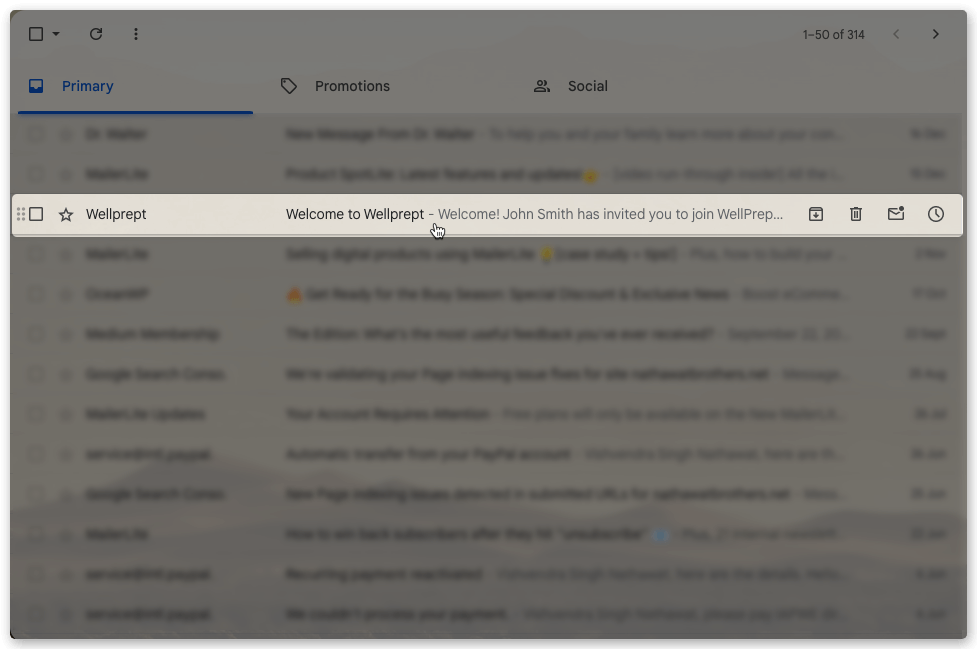
- Look for an email titled Welcome to Welcome and open it.
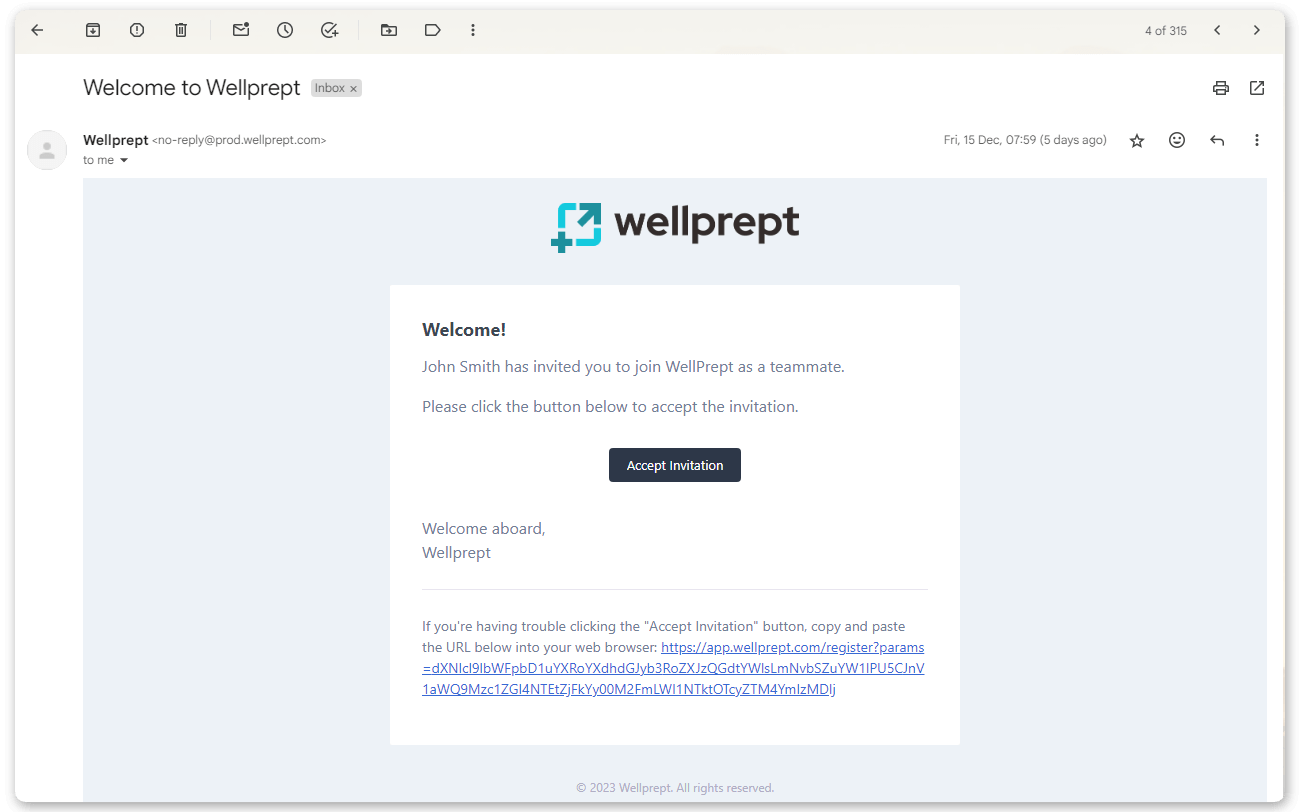
- As you open the invitation email, you'll find its content like the above.
Accept the Invitation
- In the email, click the Accept Invitation button to accept the invitation to join WellPrept as a teammate.

- Head over to the button and simply click it.

- If you face any issues clicking the button, you can open the link mentioned in the email to accept the invitation.

- Go to the URL and click on it to open it directly. Or you can copy it by right-clicking on it and pasting it into a new tab.

- It will direct you to the login page to complete the process of joining WellPrept as a teammate.
Login to Your WellPrept Assistant Account
- On the login page, you'll find the fields as above.
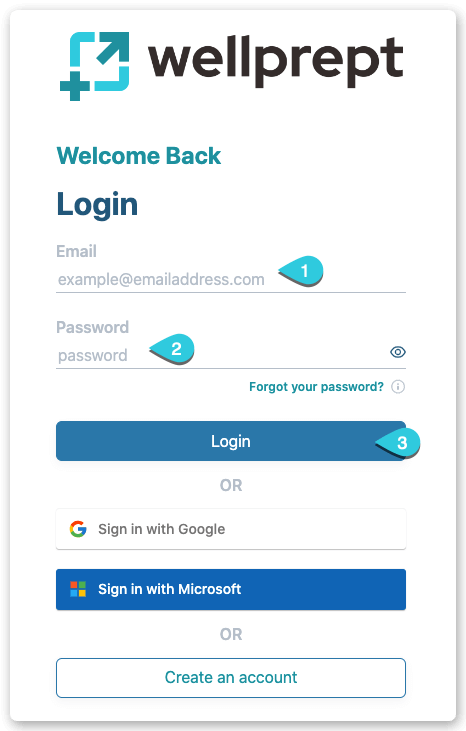
- Here:
- First, enter your email.
- Then, the password.
- And click on the Login button.
- As you log in, you'll find your Assistant Dashboard like the following,
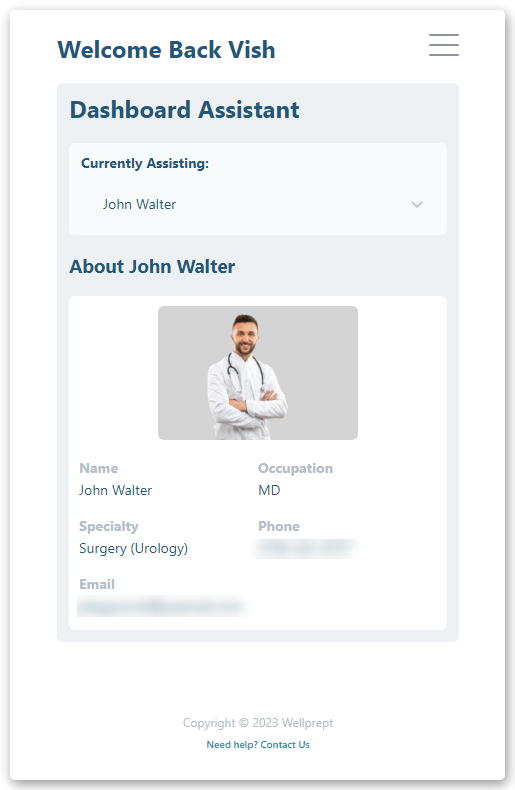
- If you're still assisting your previous doctor, then you will see their details. Therefore, to see the new doctor's details and assist them, go to the Currently Assisting → click on the ∨ icon button.
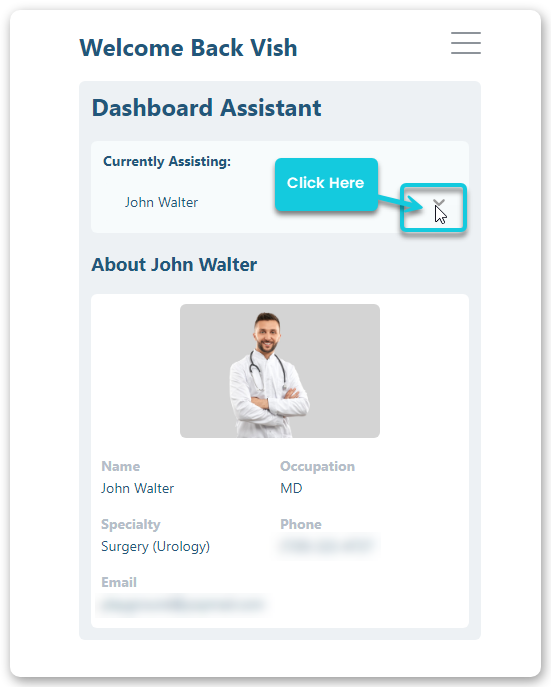
- It will provide you with the option to select the doctor.
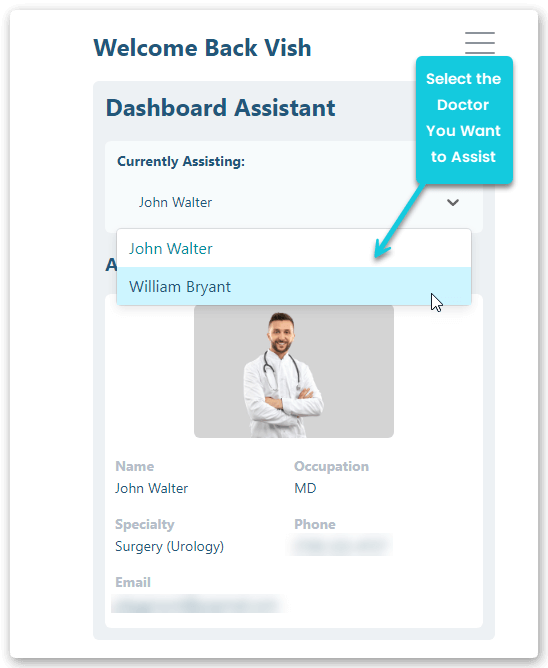
- Click on the doctor you want to assist, and that's it; the dashboard will start to showcase details of your new doctor.

You have successfully logged into your WellPrept Assistant account. Now, explore the Assistant Dashboard to make the most out of it.
EARLIER ON
