Footer

WellPrept features a dedicated footer section on your WellPrept Profile Main Page as well as Condition Pages. It includes:
- A Review Me Button.
- WellPrept Logo (default and unremovable.)
- Social Media Links.
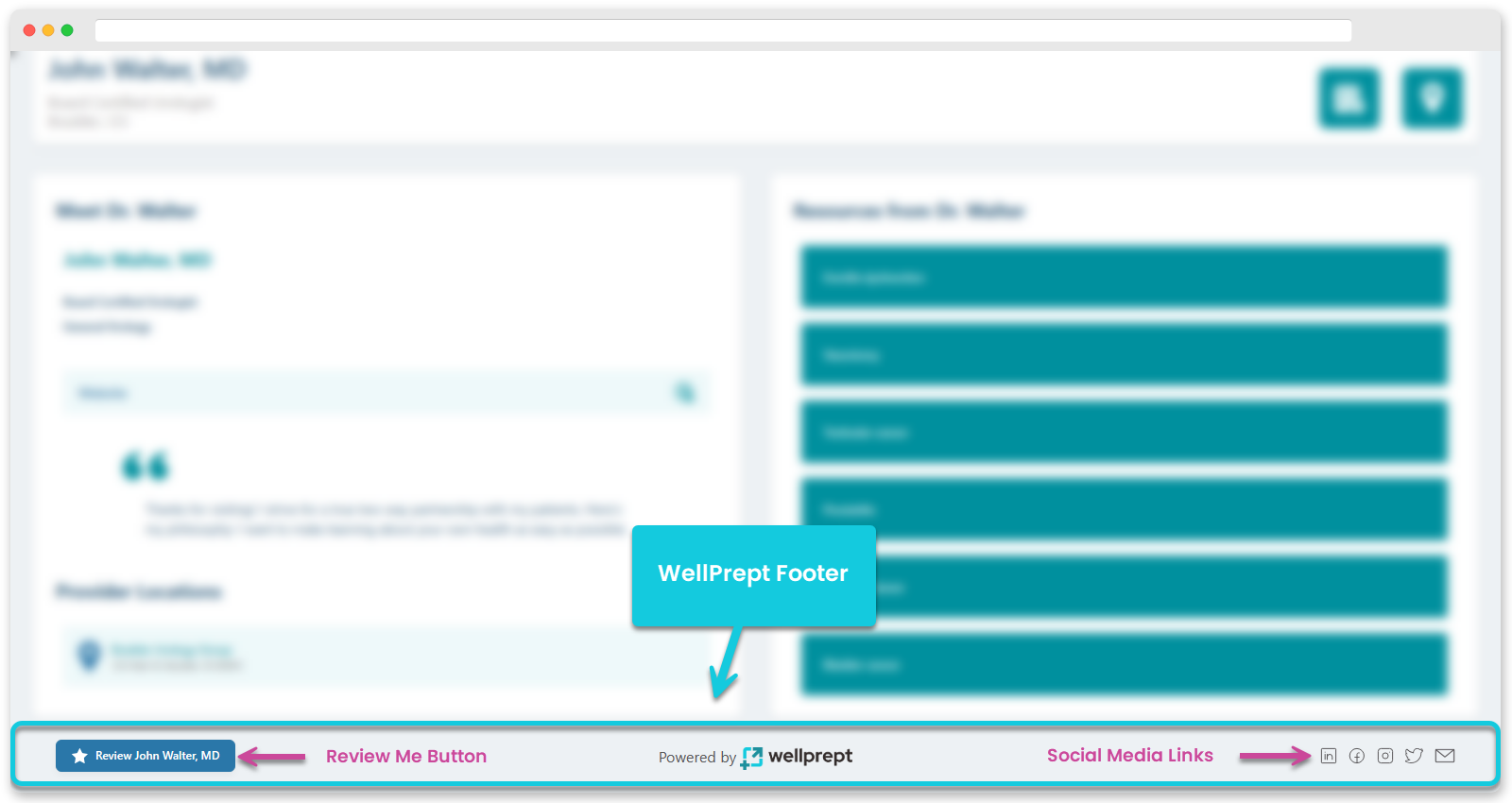
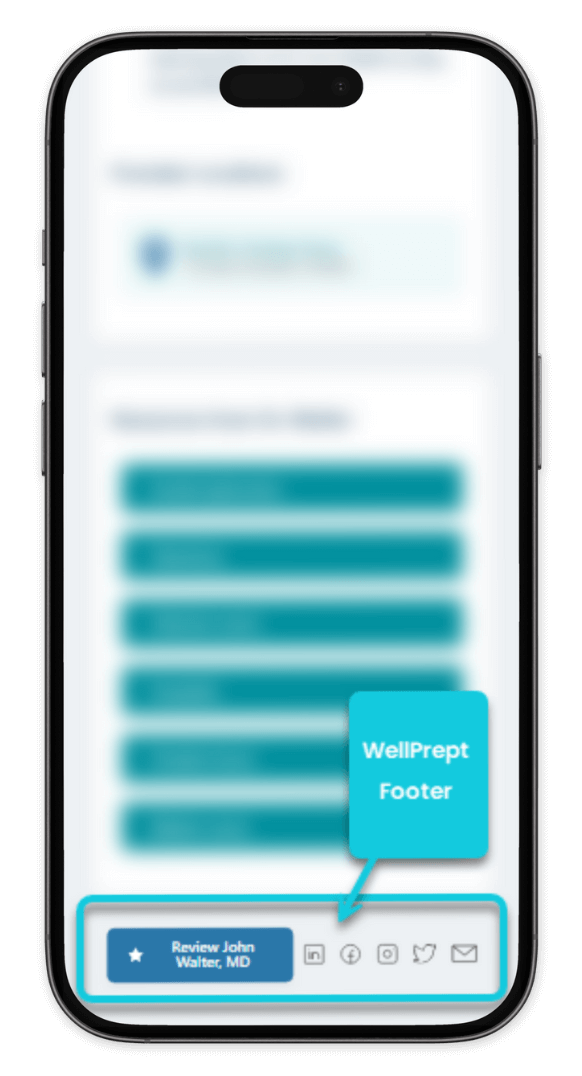
With these, you provide your patients with a medium to leave testimonials regarding your services. Plus, they can follow you on social media platforms to reach out to you when needed or stay updated with everything you share.
Want to customize your WellPrept Footer? Follow the below sections.
IN THIS ARTICLE
Social Media Links
The footer section of the WellPrept lets you showcase five social media links.
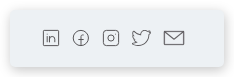
- LinkedIn.
- Facebook.
- Instagram.
- Twitter.
- Email.
These are clickable links, so users will be directed to the respective platform when interacting with them. In the case of the email button, it opens the email editor on your patient's device. To display social media links on your WellPrept Profile's Main and Condition Pages and connect them to your respective social media accounts, follow the below instructions.
How to Add Social Media Links
Step 1: On your WellPrept Dashboard, go to About Me.

Step 2: Scroll to the Footer Link section.

Step 3: Click on the [✎] edit icon.

Step 4: This will create a new link titled Link 1. It includes fields to select the link type and their URL.

Here:
- Select the link type: LinkedIn | Facebook | Instagram | Twitter | Email.

- Then, enter the URL of the link.

- Once done, click on the Save button.
Step 5: To add more links, click the ⨁ Add Footer Link, which will bring additional fields to add links to other social media platforms.

If you want to delete a footer link, click the Remove label to do that easily.
Review Me Button
In the footer section, you can also add a review button that can redirect patients to the platform where you receive testimonials.
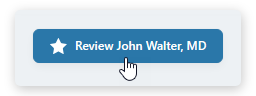
WellPrept showcases the review button in the bottom left corner of the page compared to the social media links on the right.
To add the Review Me button in the footer area, follow the below steps:
Step 1: In your WellPrept Dashboard, go to About Me.

Step 2: Scroll to the Review Link section.

Step 3: Then click on the [✎] edit icon.

Step 4: In the review field, paste your review link.

Step 5: Once added the link, click on the Save button.
That's it; you've successfully added your Review Me button.
EARLIER ON
RETURN TO
